Step 3: Moving Left and Down
> Click on Level 3 in the levels tab to switch to Level 3.
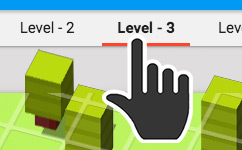
So that we have a full set of keyboard controls, we need to code in our Left and Down arrows.
> Right-click on the Chicken and select Edit Script.
> Click on Events and drag two "When backspace/delete pressed" blocks into the work space.
> Click on Scratch Blocks and drag two "point in direction 0" blocks into the work space. Connect each "point in direction 0" block into each "When backspace/delete pressed".
> Click on Scratch Blocks and drag two "move 10 steps" blocks into the work space. Connect each "move 10 steps" block into a "direction" block.
> With these blocks, you should now be able to figure out how to add Left and Down controls to your game.
Your code should end up looking like this:
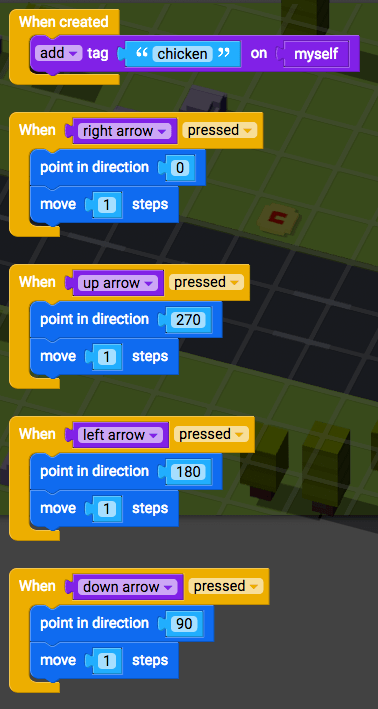
> When you are ready to test your script, click Play and select Level 3 from the game menu.
Now try to direct the Chicken to the Coin with your arrow keys. Once our Chicken has got his precious Coin, we're ready continue to Step 4.
Otherwise, have a look back over your Script and see if you can spot the bugs.