Step 1: Making the player rotate
First, we will get the player character to rotate when we press the left and right arrow keys. In this example we'll use a spaceship from the Space Shooter pack from the Marketplace (but you can use any game object as the player).
Edit the script on the player object. We'll use boolean (true/false) variables for setting the left and right rotation on and off, and we'll toggle those variables when the left and right arrow keys are pressed and released. Grab the event blocks for pressing and releasing both the left and right arrow keys (From Events).

Then create two true/false property variables for "left" and "right" (from Variables), and set them to true when their key is pressed, and false when it's released.
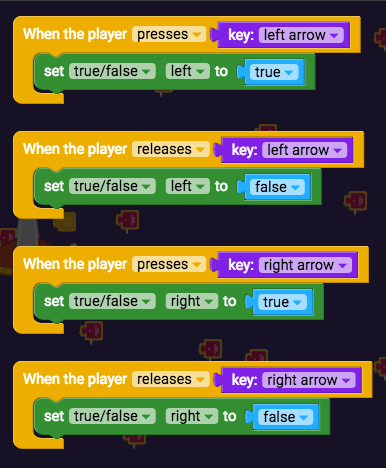
Now we'll use the Constantly event block to detect if those variables are true, and if they are, it will make the rotation decrease by 5 when turning left, and make the rotation increase by 5 when turning right.
Grab the "Constantly" block (from Events), two "if" blocks (from Control Flow), "true/false left"(from Variables), and "true/false right" (from Variables).
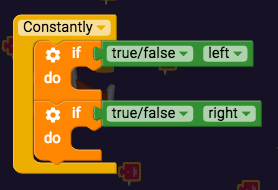
Then grab two "set rotation of myself" blocks (from Transform), a "_+_" block (from Operators), a "_-_" block (from Operators), two "rotation of myself", and a couple of number blocks (from Operators).

Now play your game and press the left and right arrow keys.
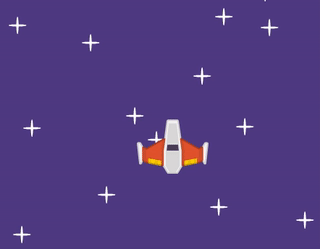
That rotation looks a bit weird! We'll fix it in the next step.