Step 3
Adjusting the position of the camera
Looks like the camera is jammed right up against the character. We can shift the position of the camera to the left so that the character is in the centre. To do this, we need to snap the camera to the x position of the character minus a certain amount. The camera is 768 pixels wide, so half of that is 384.
Grab the "+" block from Operators, and drag it into where the "x position of myself" block is. Click on the + and change it to -.
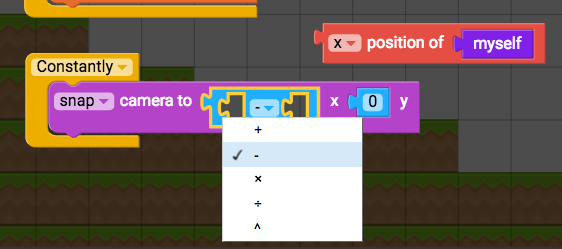
Drag the "x position of myself" block into the left side of the "-" block, and then grab a "0" block from Operators and drag it into the right side. Then change the 0 to 384.
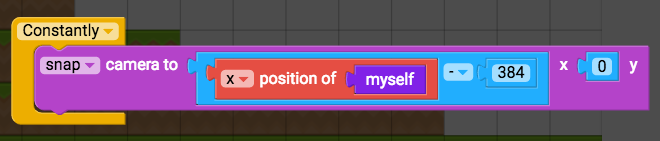
Now play the game to see the camera position shifted.
If you'd like the camera to move vertically as well, instead of snapping the camera to 0y, you can change that to "y position of myself - 256".

In the next tutorial we'll make it so the character can crash into the terrain tiles: Dangerous obstacles: Collisions and physics