Step 2
Keeping the text field in the corner of the camera
Let's make it so the text field is constantly positioned in the corner of the game. Grab two "set x position" blocks from Transform, and drag them into the "Constantly" block. Change one of them to "set y position".
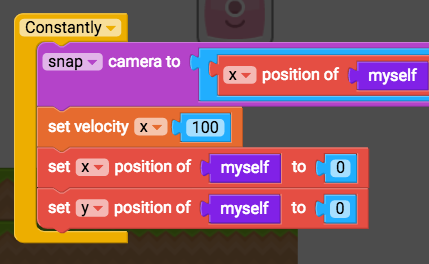
Remove the "myself" blocks from them, and replace them with "instance lives text" blocks from the Variables tab, so that we will be setting the position of the "lives text" text field.
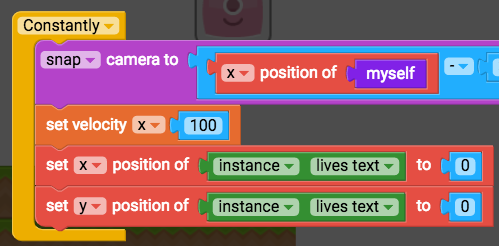
We want this text field to be positioned according to the camera's position (remember how we had to position the camera to get it to follow the plane at the very start?). We need to get the position of the camera, so grab the "camera x" block from the Looks tab. Duplicate it so you can also set the y position of lives text to camera y.
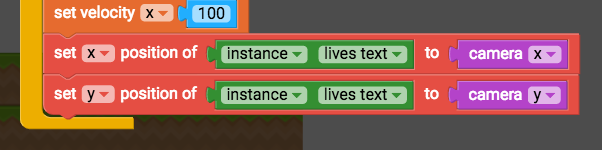
Now let's see how it looks so far. Save the plane script, and play your game. You'll probably notice that the lives is wedged right in the corner of the screen, which doesn't look that great.
Let's go back to the plane script and tweak where the lives text gets positioned so that it looks a little nicer.
We're going to grab the " + " (a number plus a number) block from the Operators tab. We want to add a number to the camera's position so that the text gets pushed out of the corner. To get the text positioned in the top-right corner, set x position of instance lives text to camera x + 700, and set y position of instance lives text to camera y + 10.
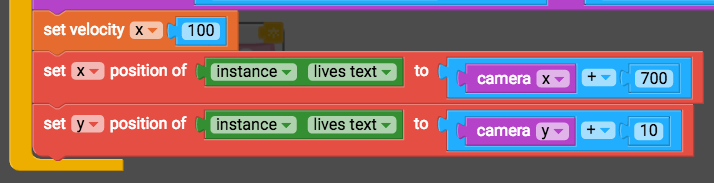
When you play your game you'll notice that when you crash the lives don't actually change. The next thing we need to do is to get the lives text to update with the lives number.