Week 5: Shooting improvements
Step 1: Multiple projectiles spawned Part 1
The original platformer tutorial describes how to make a projectile that recycles itself. To make multiples, we can modify this projectile to create clones of itself.
You've probably already made a projectile that recycles itself using the blocks below.
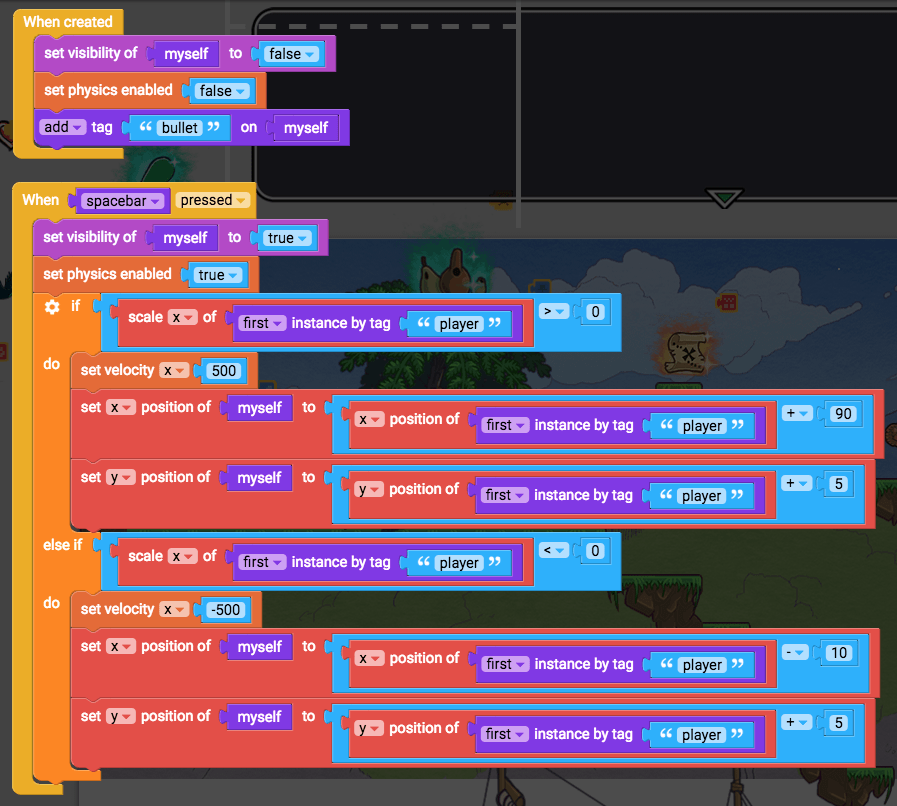
The downside is that it doesn’t create multiple projectiles, so you couldn’t have lots of bullets. To make multiples, we can modify this projectile to create clones of itself. But we have to be careful that the clones don’t make more clones that themselves create more clones or else we will crash the game!
- We will start by moving the “shoot this bullet” section of the code into its own function. Drag all those blocks out of the “When spacebar pressed” and put them in a new function called “shoot this bullet”.
- To do something (Functions)
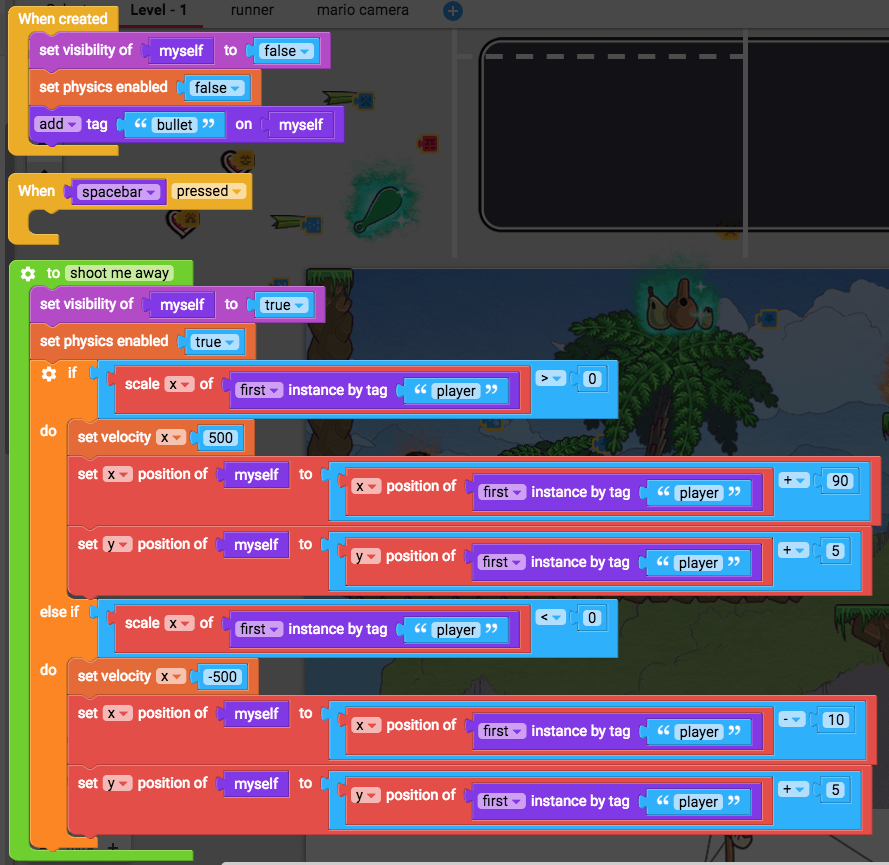
- Instead of shooting the projectile away when the spacebar is pressed, we will do it as soon as this object is created. That way clones will instantly shoot themselves away.
- “Shoot me away” (functions)
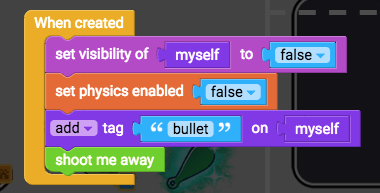
- Test the game to see what happens.
- It may give you an error! “No instance could be found...” If you get this error, that means this bullet can’t find the player yet because it hasn’t yet been created.
- As the game is loading, all the objects are created one by one just before the level starts. This means that it is possible for an object to run commands when it is created just before other objects are created. This bullet is trying to find the player, but the player doesn’t exist yet, so the game cannot continue and gives us an error.
Step 2: Multiple projectiles spawned Part 2
- We can check if the player exists by using “if first instance by tag player exists, shoot me away”
- If do (control flow)
- Myself exists (sensing)
- First instance by tag (sensing)
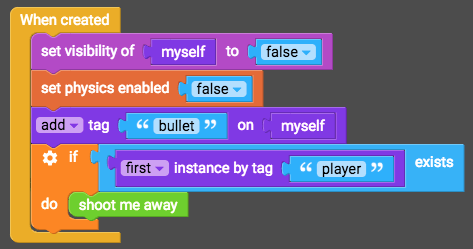
- Test it out to make sure the error doesn’t appear.
- Now the starting projectile may shoot as soon as it is created, but we don’t want that, so let’s make that first projectile disable its physics and go invisible when the level starts. We will also tag it as the “bullet controller” because it will be the only bullet we want to make clones of itself.
- When the level starts (events)
- Set visibility of myself to false (looks)
- Set physics enables false (physics)
- Add tag on myself (sensing)
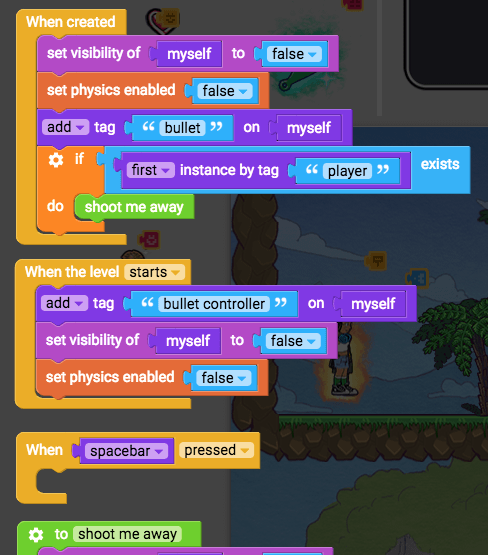
Step 3: Multiple projectiles spawned Part 3
- Now let’s make clone bullets when spacebar is pressed. Remember that we don’t want every bullet making clones, just the bullet controller.
- If myself has tag “bullet controller”, create new instance of class of myself.
- If do (control flow)
- Myself has tag (sensing)
Create new class of myself (draw)
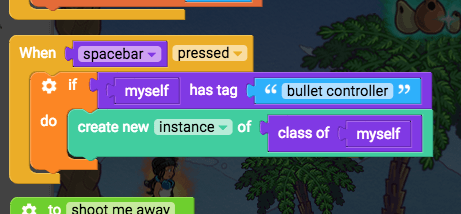
Test the game to see multiple bullets get shot out.
Step 4: Multiple projectiles spawned Part 4
- Too many bullets floating around will slow down the game. Let’s destroy them after 5 seconds (as long as they are not the bullet controller).
- At the end of the “shoot me away” function, in 5000 milliseconds, if myself has tag “bullet controller” = false, destroy myself
- 100 milliseconds (control flow)
- If do (control flow)
- Myself has tag name (sensing)
_=_(operators)- False (operators)
- Destroy myself (control flow)
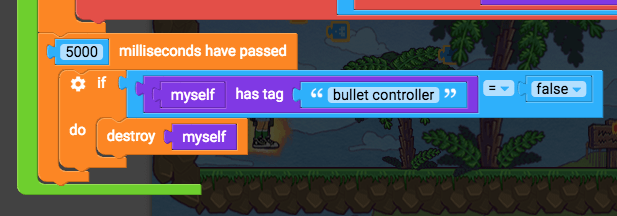
- Test the game to see the clone bullets destroyed after 5 seconds.
Step 5: Spinning and falling projectiles Part 1
- To make the projectile spin, we can get it to constantly increase its rotation. “Constantly set rotation of myself to rotation of myself + 10”
- Constantly (events)
- Set rotation of myself (transform)
_+_(operators)- 0 (operators)
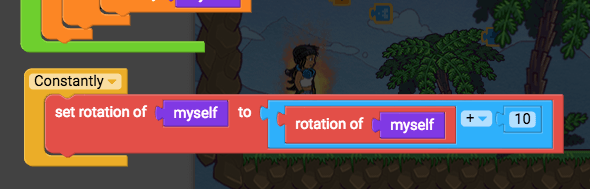
- Test it out. Notice how it spins weirdly. We need to center its anchor point so that it rotates around its middle. Do this when created.
- Center anchor point of myself (transform)
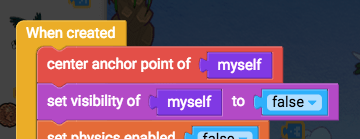
- Test it out now. It should spin nicely.
- We can make it fall by making it react to gravity. Do this when created.
- Set reacts to gravity true (physics)
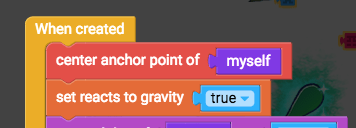
- We can also make it randomize its y velocity a bit so that all our projectiles have slightly different trajectories (looks cool!). Do this when it shoots away as soon as physics are enabled.
- Set velocity y (physics)
- Random integer between 1 and 100 (operators)
- Use -100 and -400 to make it vary how high it flies up before it starts to fall.

Step 6: Spinning and falling projectiles Part 2
- We can make the projectile fall away when it hits something. “When I am touched, get toucher, set any side collisions to false, set velocity x to 0”
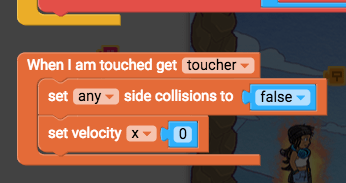
- Test it out now to see it fall straight down when it hits anything. Nice!
Step 7: Aiming towards the mouse Part 1
We can modify the projectile to shoot towards the mouse cursor. Instead of pressing spacebar to shoot, we will use mouse clicks. You might want to add the flax dart for this projectile.
- Edit old projectile script, export it so we can make a new copy
- Add flax dart into level
- Add new script to flax dart, import the script
- We will trigger this when the mouse is pressed
- When the stage is pressed (events)
- Drag blocks from when space is pressed into this new block, and delete when space is pressed
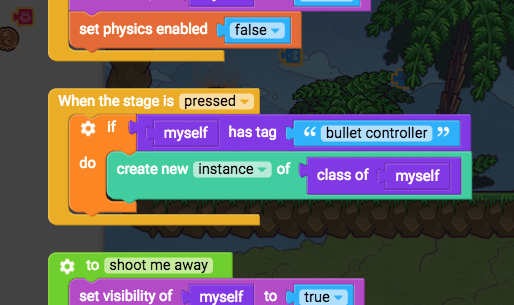
- In the “shoot me away” function, the dart should fly towards the mouse, so we will set its velocity to position of mouse minus position of dart to get the difference.
- Remove x velocity and y velocity blocks from “shoot me away”
- After the dart has been positioned, set velocity x to “x position of mouse + camera x” - x position of myself

- Do the same for y velocity with y positions
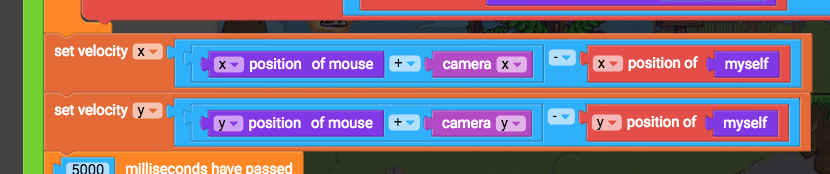
- Test it out to see dart shoot towards mouse.
Step 8: Aiming towards the mouse Part 2
- Let’s stop it spinning. Instead we will make it rotate towards where its velocity is pushing it.
- We will constantly set rotation of myself to get rotation based on velocity
- Delete “rotation of myself + 10”, replace with:
- “Get rotation based on velocity” (physics)
- Test the game to see nicer rotation.
- But the velocity is pretty weak. Let’s multiply it by 3.
- Set velocity x “‘x position of mouse + camera x’ - y position of myself” x 3
_x_(operators)- 0 (operators)
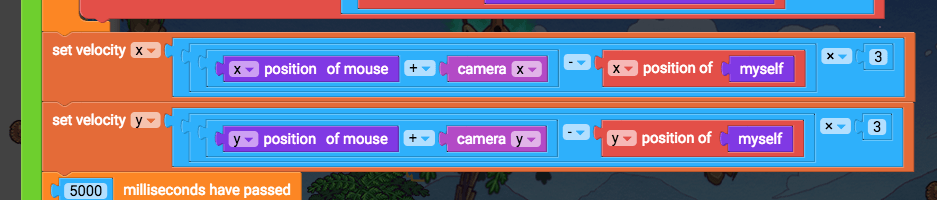
Step 9: Aiming towards the mouse Part 3
- Test it out. It moves fast, but gets stuck on the player. Let’s just position it in the center of the player without worrying which way the player is facing, that way it doesn’t hit the player.
- Drag out set x position” and set y position blocks
- Delete “if do else if do”
- Put set x position and set y position blocks above set velocity blocks
- Change them to “set x position of myself to x position of first instance by tag player + 75” and “set y position of myself to y position of first instance by tag player + 50”
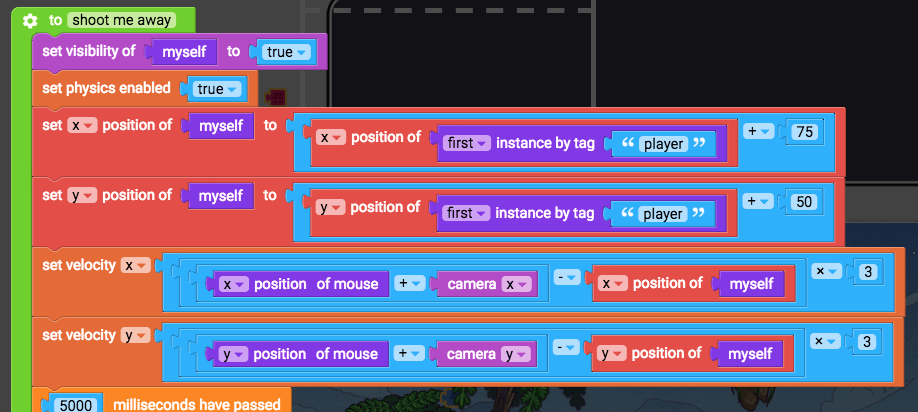
- Test it out to see it positioned better.
- We can make it rebound by setting “elasticity”. Do this when created.
- Set elasticity to 0.2 (from physics, starts as “set mass to 0”)
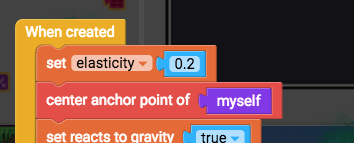
- We also need to remove “set velocity x to 0” from “When touched”
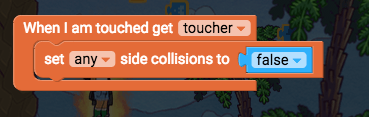
- Nice!