Week 6: Treasure chests
Step 1: Treasure chest loot Part 1
Many games have treasure chests, or crates, or other objects the player can interact with to get a bunch of collectible items like coins.
Place the chest into the level, and add a script to it.
Play opening animation on chest The chest will have physics disabled, and constantly check if it is overlapped by the player. If it is, then it will play the “open” animation, and shower the player with coins. When the level starts, set physics enabled false, set instance player to first instance by tag player, set true/false opened to false When the level starts (events) Set physics enabled false (physics) New variable for “player”. Set true/false i to (variables) Change it to instance player First instance by tag (sensing) Set tag to “player” New variable for “opened”. Set true/false i to (variables) Change it to true/false opened True (operators), then change it to false
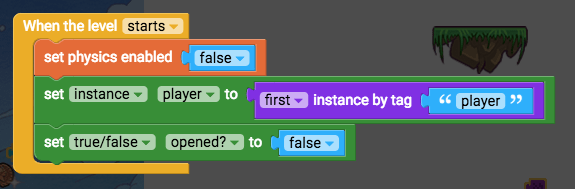
Constantly, if myself overlaps instance player, if not opened, set opened to true, play animation open Constantly (events) If do (control flow) Myself overlaps instance toucher (sensing) Change toucher to player
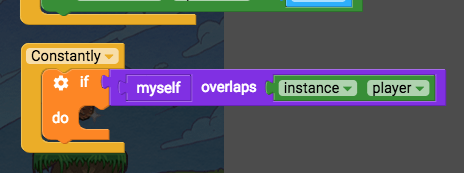
If do (control flow) Not (operators) true/false opened (variables) Set true/false opened to true (variables) Play animation open (animation)
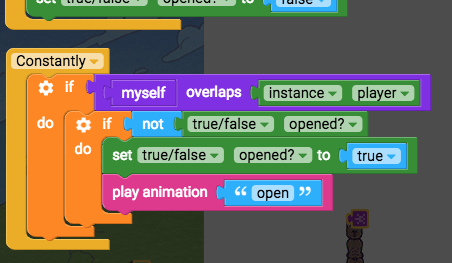
Test it out to see the chest open when the player runs up to it. Next we’ll make it give us loot.
Step 2: Treasure chest loot Part 2
We’ll make the chest create new coins (or other kinds of loot).
Place the loot somewhere in your level. This particular object will not be visible or collectible, it will sit here as the “master copy” that the chest can use to create clones of.
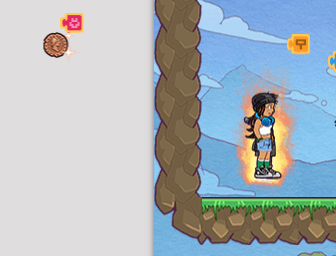
Add a script to this loot object: We want it to be targetable by the chest, so we’ll give it a tag “loot”. When it is created, we want the coin to fly up and fall down, and fly a little to the left or right so that our shower of coins looks spread out. And we want the original master coin to not fly anywhere, so we’ll disable its physics when the level starts. When created (events) Add tag “loot” on myself (sensing) Set reacts to gravity true (physics) Set velocity y (physics) Random integer from 1 to 100 (operators) Change random integers to -600 to -400 Set velocity x (physics) Random integer from 1 to 100 (operators) Change random integers to -100 to 100
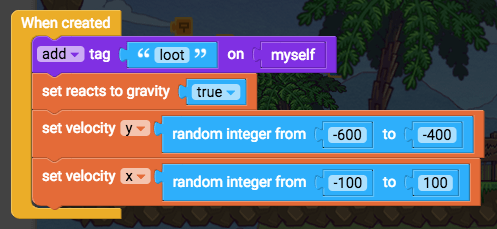
To make the original master coin stop flying away: When the level starts (events) Set physics enabled false (physics)
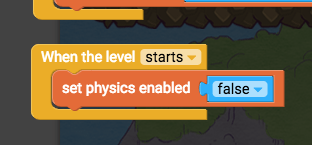
Step 3: Treasure chest loot Part 3
The chest needs to target the loot so it knows what object to create a clone of. Edit the script on the chest again. When the level starts, set instance loot to first instance by tag loot. Create a new variable, “set true/false i to” (variables) Change it to “instance loot” First instance by tag loot (sensing)

Now we’ll create new clones of the loot coins when the open animation plays. Make a function to do this. To do something (functions) Rename it to “spawn loot” Drag “Spawn loot” (functions) under play animation
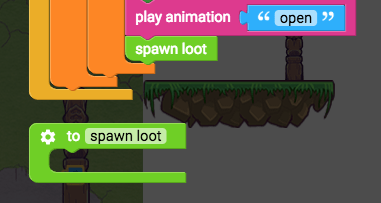
Instead of just spawning 1 coin, we will spawn 6. Repeat 10 times (control flow)
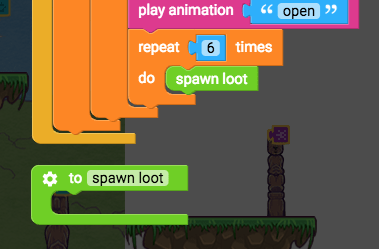
Inside the spawn loot function, we will create a new clone of the coin and position that clone on top of the chest so it can fly out. Create new instance of class of myself (draw) Replace myself with Instance loot (variables)
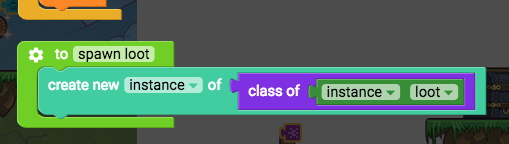
The new clone is saved as a local variable (light green) called “instance instance”. (Note: local variables lose their value when they are referred to outside of their “home” function, so if you try experimenting with local variables and find the game crashes, this is probably why.)
Step 4: Treasure chest loot Part 4
We will position this new clone on the chest. Set x position of instance instance to x position of myself + 50, set y position of instance instance to y position of myself + 50 Set x position of myself to 0 (transform) Replace myself with Instance instance (functions) + (operators) 0 (operators)
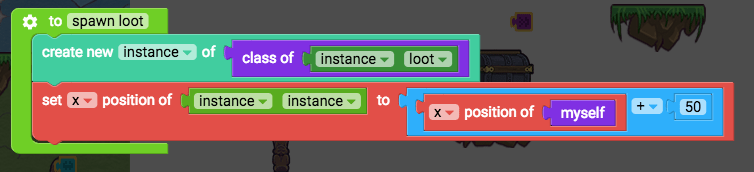
Then do the same for y position
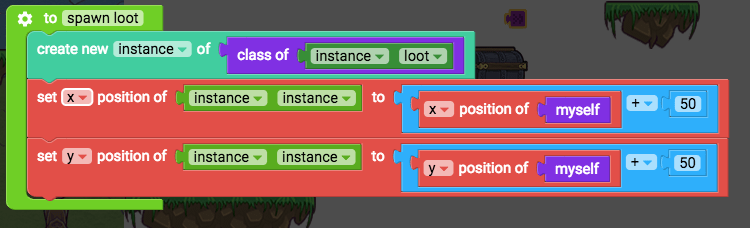
Test it out to see the coins fly out of the chest when it opens.
But the coins can’t be collected! Let’s fix that. Back to editing the loot coin script: When the coin is created, disable collisions so the coin doesn’t collide with anything, save a new variable “collected” to keep track of whether the coin has been collected, and then check if the player exists, and if they do, save the player as a variable Add these blocks to when created: Set any side collisions to false (physics) Set true/false collectible to false (create this new variable from Variables) If do (control flow) Myself exists (sensing) First instance by tag player (sensing) Set instance player to (create this new variable from Variables) First instance by tag player (sensing)
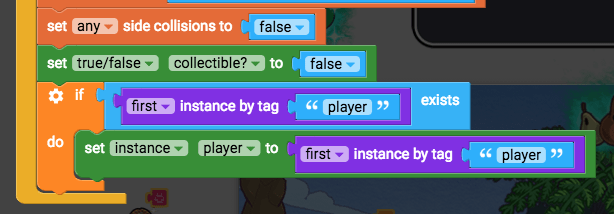
Step 5: Treasure chest loot Part 5
Then half a second after the coins are thrown up into the air, we will freeze them by disabling their physics. We’ll also allow them to be collected then. 100 milliseconds have passed (control flow) Set true/false collectible to true (variables) Set physics enabled false (physics)
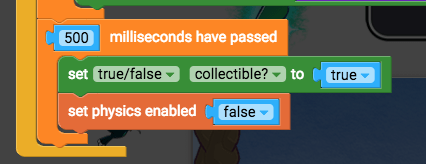
Also When the level starts, save the player as a variable as well so that the original coin can target the player if the player has not yet been created. Set instance player to (variables) First instance by tag player (sensing)
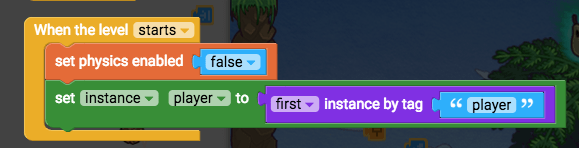
Finally, we will constantly check if the player is overlapping this coin, and if it is, and it is also collectible, then broadcast “coin” and destroy this coin. Constantly (events) If do (control flow) Myself overlaps instance toucher (sensing) Change instance toucher to instance player If do (control flow) True/false collectible (variables) Broadcast message (events) Change it to “coin” Destroy myself (control flow)
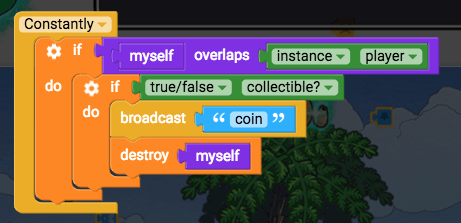
Step 6: Treasure chest loot Part 6
(When the player receives the “coin” message, they can receive points if you’d like to try that.) Test it out now to see the chest shoot out a bunch of coins that you can then collect! Nice.
⚡ Bonus Activities ⚡
Power-up fade Part 1
All game developers spend some time making their game look nice. By fading things in and out instead of simply making them appear and disappear, we can make our game appear more polished.
All game developers spend some time making their game look nice. By fading things in and out instead of simply making them appear and disappear, we can make our game appear more polished.
You can use these fade in and fade out functions on any object, or continue to make the power up effect fade in and out. Edit the script of the object you wish to fade.
We need two functions named “fade in” and “fade out”
- “To do something” (functions)
- Grab two of these, name on “fade in” and the other “fade out”
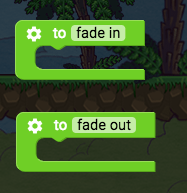
The fade in function will increase the alpha of this object (make it less transparent). 1 alpha is 100% visible, and 0 alpha is 0% visible, while 0.5 alpha is 50% visible.
Set alpha of myself to get alpha of myself + 0.02
- Set alpha of myself (looks)
- Get alpha of myself (looks)
- + (operators)
- 0 (operators)
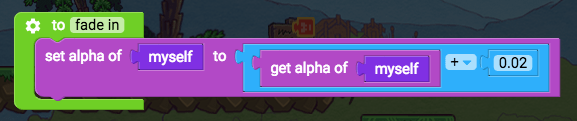
Power-up fade Part 2
Now let’s make the function keep increasing the alpha over and over by telling itself to run again. This is called a recursive function.
We will check if the alpha is not yet fully faded in, and if it isn’t, then we will repeat this function in 10 milliseconds (a hundredth of a second).
If get alpha of myself < 1, 10 milliseconds have passed, fade in
- If do (control flow)
- Get alpha of myself (looks)
- < (operators)
- 0 (operators)
- 100 milliseconds have passed (control flow)
- Fade in (functions)
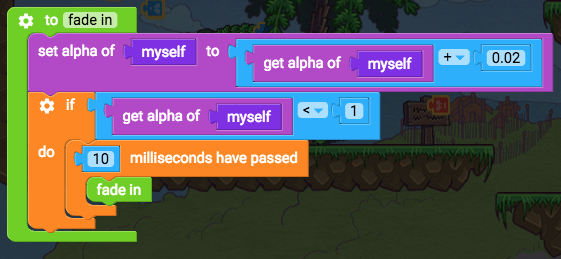
Good, now let’s do the same thing for the fade out function.
Duplicate all the blocks and put them in the fade out function.
The fade out function is slightly different, in that it will be decreasing the alpha, and checking if the alpha is greater than 0 to see if it needs to run again.
- Change + 0.02 to - 0.02
- Change “get alpha of myself < 1” to “get alpha of myself > 0”.
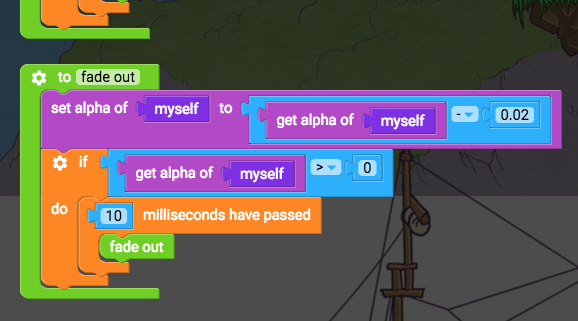
Remember that these functions need to be run in order to fade in or out. Here’s an example:
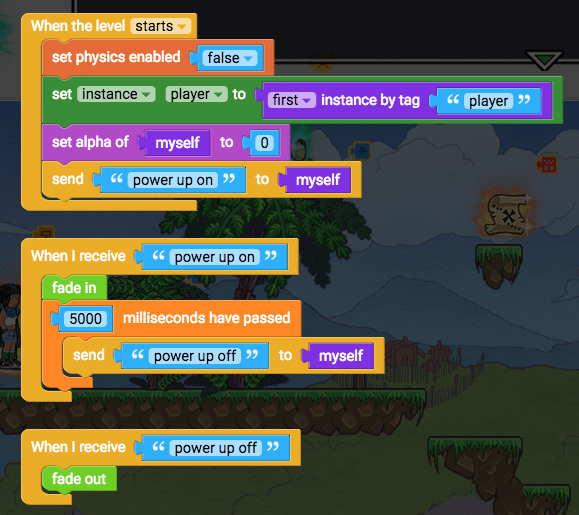
- Test this out now to see your object fade in and fade out. Nice!